A New Home Server - AOOSTAR WTR PRO N100

As a homelab enthusiast, I selfhost many services like Home Assistant and Immich. However, my current setup with a 2TB SSD is almost full. I need a solution to expand my storage capacity. So this is a story of how I find a new home server. Enjoy!
Disclaimer: I purchased the AOOSTAR WTR PRO N100 with my own money and have received no compensation, free products, or incentives from AOOSTAR.
The Initial Problem
My current home server is a used Dell Optiplex 3050 which only had one m.2 NVME slot and one 2.5" SATA slot. The 2TB m.2 SSD was almost full, leaving me with limited options:
- Buy a new 2.5" HDD to supplement my SSD
- Buy a JBOD chassis and connect it to my home server
- Replace the system completely
Option 1: A new 2.5" HDD
The most straightforward solution is to fill the currently empty 2.5" HDD slot. The largest 2.5" HDD available is 5TB in size, which would have been adequate for my needs. However, this option has two problems:
- Using a single drive meant no redundancy for my important data
- These 5TB drives use SMR (Shingled Magnetic Recording) technology, which performs poorly for NAS use cases with frequent random read/write operations
After some research on Google, I determined to not pursue this option. I needed to use a 3.5" CMR (Conventional Magnetic Recording) HDDs, preferably enterprise-grade models for reliability.
Option 2: JBOD Chassis
A JBOD (Just a Bunch Of Disks) chassis initially seemed promising. I can have multiples 3.5" HDD added to my current home server. However, this option presented 2 problems:
- Most JBOD chassis use USB connections to the host and my old server only had USB 3.0 (5 Gbit/s), which would bottleneck the HDDs
- The cost was relatively high. For example, the Icy Box IB-RD3640SU3 was around €140 on eBay, it costs more than my original server (€130)
My current home server is simply too old to efficiently use JBOD chassis, which preferably use high speed external connection like thunderbolt. Researching on Google also suggested that using JBOD is not recommended with ZFS, a filesystem that I want to use.
Option 3: System Replacement
Since option 1 & 2 was a no go for me, option 3, where I replace the system entirely emerged as the most viable option. To achieve this, I needed a server that is:
- Energy efficient
- Powerful enough to run my homelab services
- Equipped with at least 2x 3.5" drive bays
- Cost-effective
The Solution: AOOSTAR WTR PRO N100
After researching extensively, I found the perfect server: the AOOSTAR WTR PRO N100. At $299 (including shipping), it was competitively priced and met all my requirements.
The closest competitor, the UGREEN NASync DXP4800, also uses an Intel N100 processor and has four 3.5" bays but costs around €500 on Amazon—roughly €200 more than the AOOSTAR. The decision was easy.
Setup and Configuration
The server arrived in perfect condition. I immediately installed:
- 32GB of RAM
- A 512GB SSD for the operating system
- 2x 16TB Seagate Exos X24 enterprise drives for storage
I installed Proxmox on the SSD, which booted without issues. All drives were accessible in Proxmox. I then virtualized TrueNAS to handle my SMB file sharing. Passing the ASMedia SATA controller to the TrueNAS VM worked perfectly, allowing TrueNAS to access the individual drives directly.
Limitations and Downsides
While the AOOSTAR WTR PRO N100 offers excellent value, it does have some technical limitations worth considering:
SATA Controller Bottleneck
The server uses an ASM1064 as the SATA controller, which only utilizes PCIe Gen3 x1. This interface maxes out at approximately 1GB/s, which is adequate for normal hard drives with individual speeds around 250MB/s. However, this becomes a significant limitation when using high-performance drives.
For example, dual actuators drives like the Exos 2X18 can achieve speeds exceeding 500MB/s. If you were to install four of these high-performance drives, you would ideally need at least PCIe Gen3 x2 to avoid bottlenecking. With the current controller, you'll never be able to fully utilize the potential of these advanced drives simultaneously.
Limited M.2 SSD Performance
Another limitation is that the m.2 slot only supports PCIe Gen3 x2 speeds rather than the more standard Gen3 x4. This effectively cuts the potential bandwidth in half for NVMe drives. While this won't be noticeable for many workloads, it does mean you won't be able to achieve the maximum speeds that PCIe Gen3 NVMe drives are capable of.
For my current usage pattern, these limitations aren't deal-breakers, but they're important considerations for anyone planning to use extremely high-performance drives or requiring maximum throughput for all drives simultaneously.
Troubleshooting: The Vibration Problem
One issue emerged quickly: the server vibrated considerably. This was my first time using enterprise drives, which are known for their vibration and noise levels. Initially, I assumed this was normal behavior.
However, since the server sits in my living room, the vibration noise became unbearable during quiet nighttime. After a quick Google search, I found that some people add velcro strips to their NAS to reduce vibration.
I tried a simple solution: adding furniture feet from IKEA to the sides of the drive bays. This modification practically eliminated the vibration! When the drives are spinning but not being actively accessed, the server is now nearly inaudible.


Final Thoughts
This upgrade has significantly improved my home server setup. The total cost came to roughly:
- $299 for the AOOSTAR WTR PRO N100
- €64 for 32GB RAM (Kingston FURY Impact DDR4-3200 SO-DIMM CL20)
- €25 for a 512GB NVME SSD
- €346 for two 16TB X24 Exos drives (manufacturer recertified)
For approximately €700, I now have a capable system with 32TB of raw storage (16TB usable space with redundancy RAIDZ1), plenty of room for expansion with two additional drive bays, and enough processing power to run all my homelab services. The system is quiet, efficient, and should serve my home lab needs for years to come.

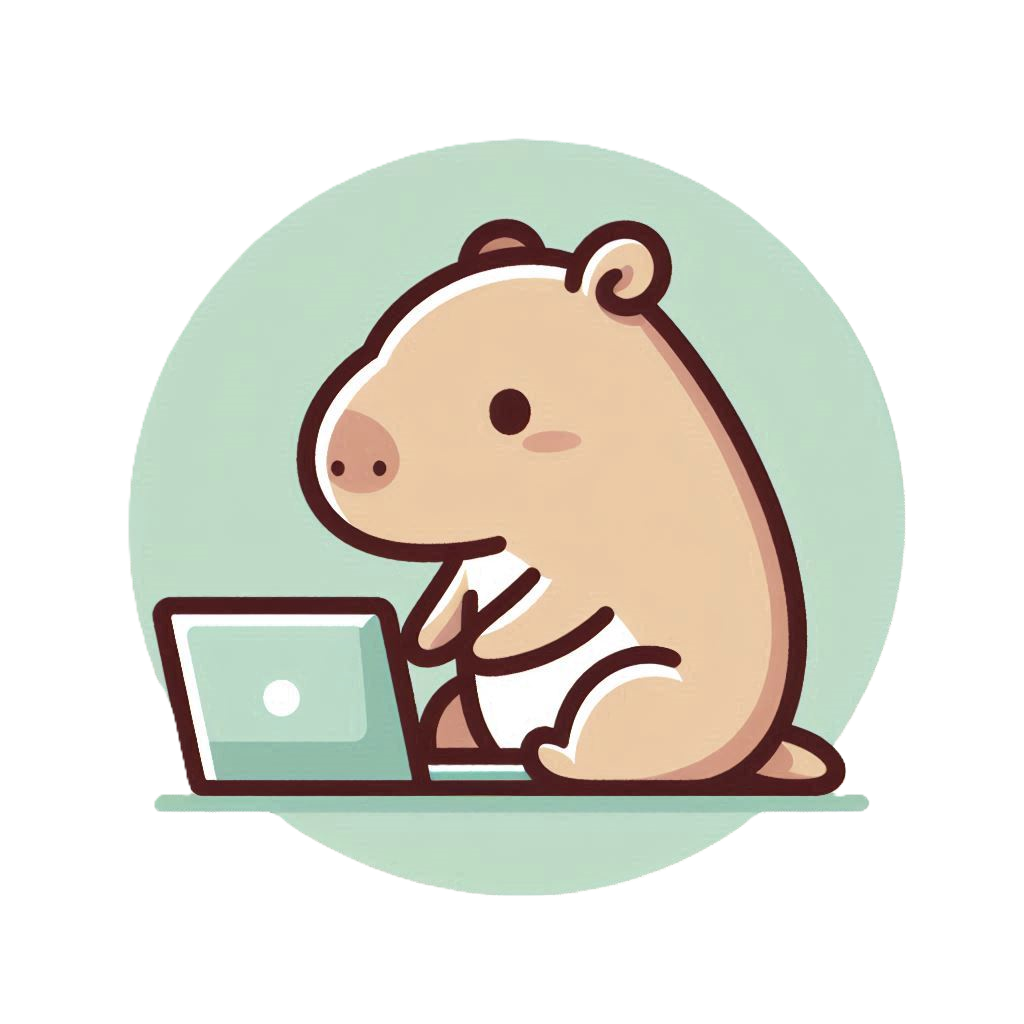
Member discussion